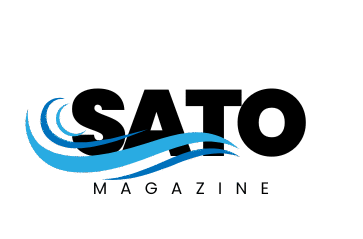In today’s digital-first world, we rely on websites, apps, and online platforms for almost everything—work, entertainment, shopping, banking, and communication. While these services usually run smoothly, most of us have encountered frustrating error messages at some point. One of the most common is:“We had a server error…”
This message can appear on websites, mobile apps, or even cloud services. It leaves users wondering—what went wrong? Is the problem with my device, my internet, or the website itself?
In this article, we’ll break down what “we had a server error…” actually means, why it occurs, how to fix it, and steps to prevent it.
Table of Contents
What Does “We Had a Server Error…” Mean?
At its core, the error means that something went wrong on the server-side—not necessarily on your computer or phone.
- Client-side refers to your browser, app, or device.
- Server-side refers to the system that hosts the website or service you are trying to access.
When the server encounters a problem while processing your request, it may display this generic message: “We had a server error…”.
This message is vague because it’s usually a catch-all error response, meaning the server couldn’t complete the request for a variety of possible reasons.
Common Causes of Server Errors
Although the error message looks simple, the actual causes can vary widely. Here are the most common reasons:
1. Server Overload
- Too many users trying to access a site at the same time can overload the server.
- Example: A concert ticketing website crashing when tickets go on sale.
2. Software Bugs
- Errors in the website’s code or app’s backend system can cause the server to fail when handling requests.
3. Database Issues
- If the server cannot connect to its database (where user information, content, and transactions are stored), it may throw this error.
4. API Failures
- Many modern apps rely on APIs to fetch data. If one of these APIs goes down, it may trigger the message.
5. Configuration Problems
- Incorrect server settings, expired SSL certificates, or firewall restrictions may prevent the server from responding correctly.
6. Hardware or Network Problems
- Physical server failures or disruptions in network infrastructure can cause downtime.
7. Security Restrictions
- Sometimes, if suspicious traffic is detected, servers may block requests, showing generic error messages.
How to Fix “We Had a Server Error…” as a User
If you’re a user seeing this message, here are steps to troubleshoot:
1. Refresh the Page
- The error may be temporary. Reloading the page after a few seconds often solves the issue.
2. Check Your Internet Connection
- While the issue is usually server-side, a weak connection can prevent data from loading correctly.
3. Try a Different Device or Browser
- Sometimes browser extensions or device-specific issues can interfere with requests.
4. Clear Cache and Cookies
- Outdated cached files can conflict with updated server responses.
5. Wait and Try Again Later
- If the server is overloaded or under maintenance, waiting a few minutes may resolve the issue.
6. Check Status Pages
- Many platforms like Google, Microsoft, or Instagram provide real-time status updates when outages occur.
How Developers or Website Owners Can Fix It
For developers and website administrators, fixing a server error requires deeper investigation. Common solutions include:
- Review Error Logs
- Server logs will often point to the exact cause of the issue.
- Check Server Resources
- Monitor CPU, memory, and disk usage to ensure the server isn’t overloaded.
- Database Optimization
- Fix slow queries, repair corrupted tables, or scale the database if needed.
- Fix Bugs in Code
- Debug scripts or modules that may be failing under certain requests.
- Load Balancing and Scaling
- Distribute traffic across multiple servers to handle spikes in demand.
- Update and Patch Software
- Outdated software may contain vulnerabilities or bugs.
- Monitor APIs
- If third-party APIs are down, implement fallback systems or error-handling mechanisms.
- Check Permissions and Configuration
- Ensure that file permissions, SSL certificates, and firewall settings are correct.
Examples of “We Had a Server Error…” in Real Life
- E-commerce Websites
During holiday sales, big retailers sometimes display server errors due to massive traffic. - Social Media Platforms
Instagram, Twitter, and Facebook have all faced global outages where users saw similar error messages. - Online Banking
Financial services may temporarily display server errors during maintenance windows. - Cloud Services
Even giants like AWS or Google Cloud occasionally experience downtime, showing server error messages to users.
How to Prevent Server Errors
While some errors are inevitable, there are best practices to minimize their frequency:
- Use Scalable Infrastructure – Cloud platforms allow businesses to add resources quickly when demand spikes.
- Regular Testing – Conduct load testing to see how the server behaves under stress.
- Error Handling – Provide more specific error messages instead of vague ones. This improves user trust and troubleshooting.
- Monitoring Tools – Use tools like New Relic, Datadog, or Grafana to monitor server performance in real-time.
- Scheduled Maintenance – Announce downtime in advance so users know it’s not an unexpected error.
- Content Delivery Networks (CDNs) – Reduce server load by caching content closer to users.
Why Do Websites Use Generic Messages Like “We Had a Server Error…”?
You might wonder why websites don’t always explain the issue in detail. The reasons include:
- Security – Revealing too much information (like database errors) could expose vulnerabilities.
- Simplicity – Non-technical users may not understand technical jargon.
- Consistency – A generic message ensures the same user experience across different types of failures.
Final Thoughts
Seeing “We had a server error…” can be annoying, especially when you’re trying to complete an important task. However, this error message is a normal part of how servers handle overloads, bugs, or connectivity problems.
For users, the best steps are simple: refresh, check your connection, or wait. For developers, deeper analysis is needed to prevent recurring issues.
In the bigger picture, server errors remind us that even in a high-tech world, no system is perfect. The key lies in quick troubleshooting, preventive measures, and user-friendly communication.
FAQs About “We Had a Server Error…”
Q1. What does “we had a server error…” mean?
It means the server failed to process your request due to overload, bugs, or technical issues.
Q2. Is the error my fault?
Usually, no. It’s typically a server-side issue. However, poor connectivity on your side can sometimes trigger it.
Q3. How long does a server error last?
It varies. Some last only seconds, while others may take hours if the server is under maintenance or facing outages.
Q4. Can I fix a server error myself?
As a user, you can try refreshing, clearing cache, or switching networks. If it’s a platform-wide issue, you’ll need to wait.
Q5. How can website owners prevent this error?
By scaling servers, monitoring performance, fixing bugs, and ensuring proper configurations.